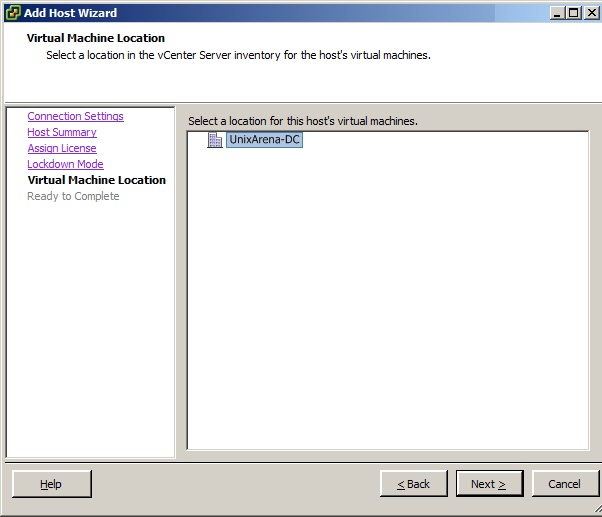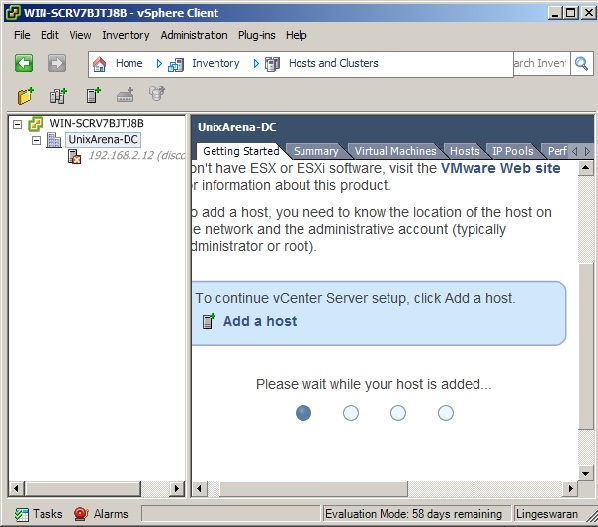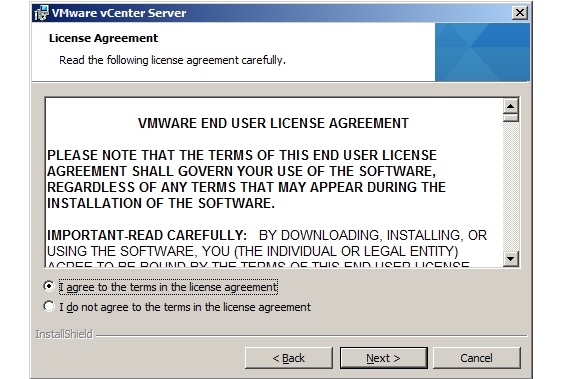Once you have installed the VMware ESXi 5.1 server, you need to add the server to existing VMware vCenter server to manage it .You can not use the VMware ESXi 5.1 host without adding to vCenter server.Once
you have added the ESXi host to vCenter server, you can start creating
a virtual machines using the vSphere Client.In these virtual machines
,you can install most of the windows server operating systems,various
Linux operating systems and Solaris X86 operating systems.
This article explains about how to add the ESXi 5.1 host to existing vCenter Server 5.1.
1.Open a VMware vSphere client 5.1 and connect to the vCenter server.
3.Create a new
Datacenter to add the ESXi hosts in to that.The datacenter is nothing
but collection of ESXi hosts. If you have ESXi hosts
on different locations,Provide the meaning full name to the datacenter
in vCenter.
4.Now our datacenter is ready .Here the datacenter name is UnixArena-DC .
5.Click on the "Add
a host " link.Here you provide the ESXi host details and valid
credentials to add it in vCenter. Click Next to continue.
6.In this screen you will get the summary of ESXi 5.1 host details and it's virtual machines.
Here i don;t have existing virtual machines on ESXi 5.1 host.
7.Add the valid license key .If you don't have a valid one ,just click next to continue to in Evaluation mode.
8.If you want to restrict remote users directly logging to this host,just enable lockdown mode.
9.Select the virtual machines datacenter locations.
10.Click finish to complete the setup.
11. vCenter will take some time to add the ESXi host.Be patience.
12.You have
successfully added the ESXi host to vCenter server.Click on "Create a
new virtual machine" to create new virtual server.
13.The below screen shows configured virtual machine with the name "Solaris 11- UnixArena" .
Thank you for reading this article.