Last week we have seen VMWARE ESXi 5.1 installation.After
reading that article, VMWARE ESXi beginners wonders that what will be
next step after installation of ESXi and how to manage it ? To manage
vmware ESXi 5.1, you need to connect to VMware vCenter server. Here we
will see the installation of vCenter server with step by step
screenshots. vCenter 5.1 has lot prerequisite stuffs that you need to do
before kicks of the actual vCenter Server installation.

Note:These step is exclusively for VMWARE ESXi 5.1 beginners to practice on their laptop or Desktop using vmware workstation and i had installed without configuring active directory on windows 2008 server.In my case,i have installed windows 2008 server on vmware workstation as guest and will be using this as vCenter server.
Note:
Before you installing this.we need to Enable & install IIS & .Net Via server manager windows server 2008
Login to windows 2008 server where you want to configure vCenter server.
1.Copy the "VMware vCenter Server 5.1" directory to windows 2008 server and execute the Vmware-vcserver.exe file.You can also start the installation using auto-run file which also available in this directory.

2.Select English and continue the installation.It will install Microsoft visual C++ libraries .

3.After installing the Microsoft Visual C++ libraries ,vmware vCenter server installation will kick off.

4.Click next to continue the installation.

5.Accept the license agreement and continue the installation.
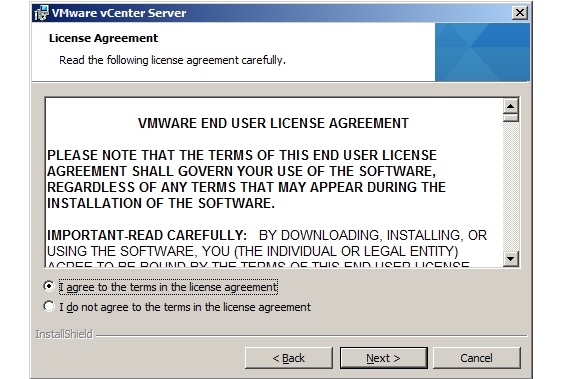
6.If you have valid license key for vCenter server,Just enter it .If you don;t have one just press "Next" to continue.(Evaluation period: 60days).

7. vCenter requires MySQL database to store the vCenter objects data.For smaller deployment ,you can use Microsoft SQL server 2008 express instance like the below screen.For larger deployments ,you need to provide the valid MySQL DSN names.

8.Create a new user account for vCenter server service to run or you can use windows server account by selecting Use SYSTEM Account.

9.If this the first vCenter server in your environment,select standalone Vmware vCenter Server instance.

10.Configure the ports according to your environment.It better to choose the default ports for the vmware services.

11.Installer will automatically takes JVM memory size according to that Inventory size.Select the the one matching to your environment.

12.Provide vCenter Single Sign On information.

13. vCenter Server user/group name will be register with VMWARE vCenter SSO .Here vCenter Server group name will be Administrators

14.Provide Vmware vCenter Inventory server information and Click Next to continue.

15.You can specify the installation location for vCenter server .

16.That's it.Just click "install" to install vCenter server now.

17.Click finish to complete the installation of vCenter server.
I was having small trouble while installing vCenter due to system resources and that's why there was some warning messages on the above screen.If you too get these kind of messages ,just re-run the same installer to install those missing components.
Finally rename the system name of the server and login with ad credential. using vSphere client

Note:These step is exclusively for VMWARE ESXi 5.1 beginners to practice on their laptop or Desktop using vmware workstation and i had installed without configuring active directory on windows 2008 server.In my case,i have installed windows 2008 server on vmware workstation as guest and will be using this as vCenter server.
Note:
Before you installing this.we need to Enable & install IIS & .Net Via server manager windows server 2008
Login to windows 2008 server where you want to configure vCenter server.
1.Copy the "VMware vCenter Server 5.1" directory to windows 2008 server and execute the Vmware-vcserver.exe file.You can also start the installation using auto-run file which also available in this directory.

2.Select English and continue the installation.It will install Microsoft visual C++ libraries .

3.After installing the Microsoft Visual C++ libraries ,vmware vCenter server installation will kick off.

4.Click next to continue the installation.

5.Accept the license agreement and continue the installation.
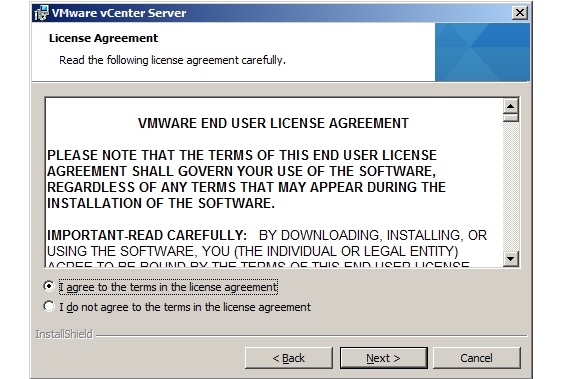
6.If you have valid license key for vCenter server,Just enter it .If you don;t have one just press "Next" to continue.(Evaluation period: 60days).

7. vCenter requires MySQL database to store the vCenter objects data.For smaller deployment ,you can use Microsoft SQL server 2008 express instance like the below screen.For larger deployments ,you need to provide the valid MySQL DSN names.

8.Create a new user account for vCenter server service to run or you can use windows server account by selecting Use SYSTEM Account.

9.If this the first vCenter server in your environment,select standalone Vmware vCenter Server instance.

10.Configure the ports according to your environment.It better to choose the default ports for the vmware services.

11.Installer will automatically takes JVM memory size according to that Inventory size.Select the the one matching to your environment.

12.Provide vCenter Single Sign On information.

13. vCenter Server user/group name will be register with VMWARE vCenter SSO .Here vCenter Server group name will be Administrators

14.Provide Vmware vCenter Inventory server information and Click Next to continue.

15.You can specify the installation location for vCenter server .

16.That's it.Just click "install" to install vCenter server now.

17.Click finish to complete the installation of vCenter server.

I was having small trouble while installing vCenter due to system resources and that's why there was some warning messages on the above screen.If you too get these kind of messages ,just re-run the same installer to install those missing components.
Finally rename the system name of the server and login with ad credential. using vSphere client
No comments:
Post a Comment